Windows WMI Monitoring
Sometimes, we want to remotely monitoring Windows servers using WMI, we can do this by using Windows WMI Monitoring plugin.
Creating Windows WMI Monitoring
To start monitor a Windows server, you first need to make sure you have installed a Windows collector, if not please follow instructions to add a Windows collector first.
Once you have the Windows collector, you can follow steps in Add Monitor Service by selecting Windows (WMI) monitoring plugin:
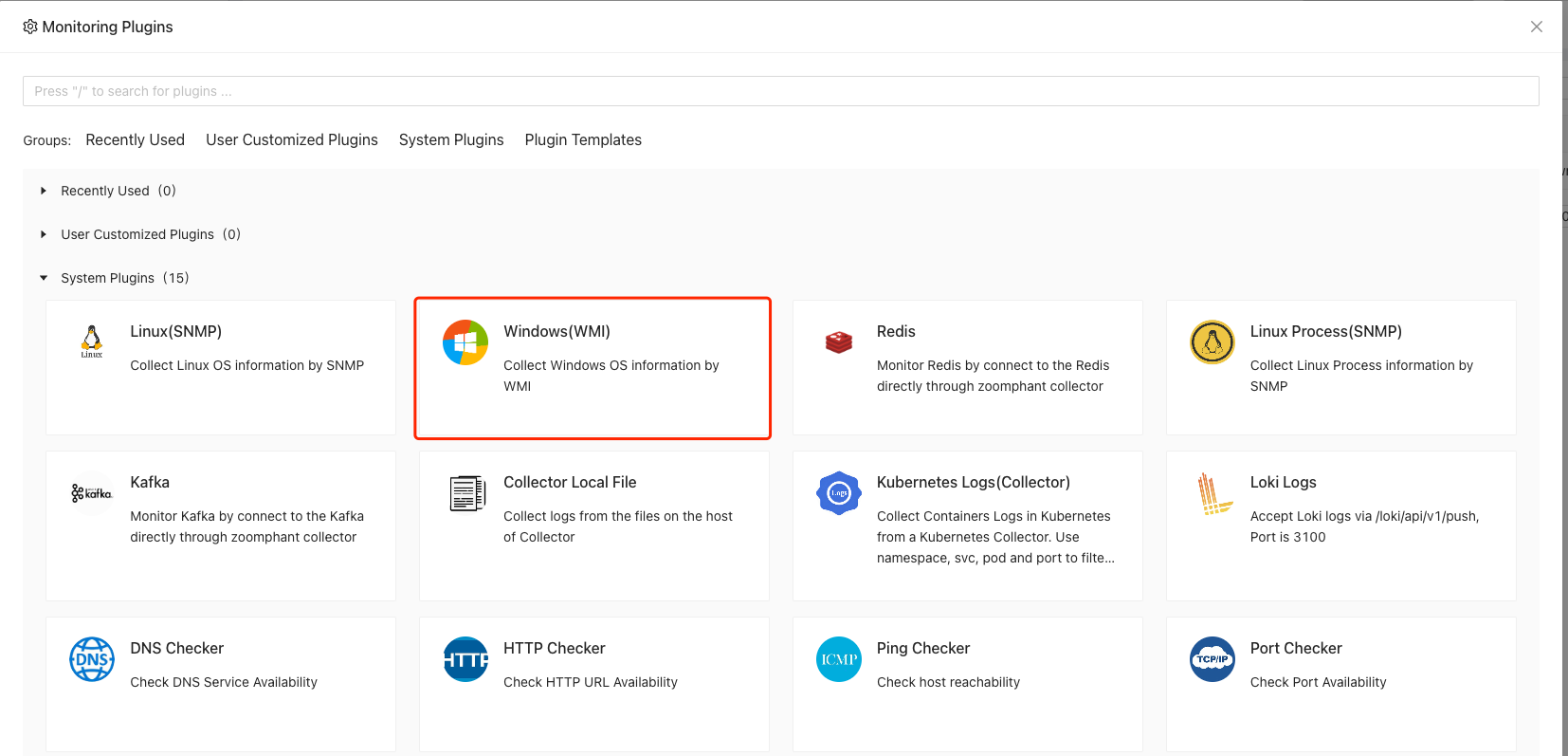
Note: Make sure to select a Windows collector in the collector selection page
You’ll need to create provide the Windows host / domain information along with the username and password to complete adding the service:
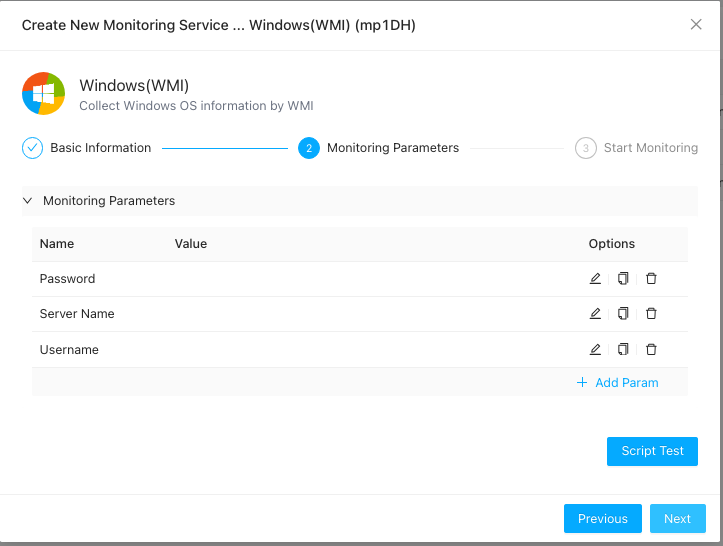
Here, the following parameters would be required:
- Server Name: You can fill in the remote host name or IP address
- Username: the username or account on remote host used to collecting WMI data
- Password: corresponding password used
Please make sure your have the correct permissions settings on the account. You can refer to here on How to create a WMI monitroing account
Understanding Windows Data
After few seconds adding the monitoring service, you can click the added monitored service and view a dashboard like belows:
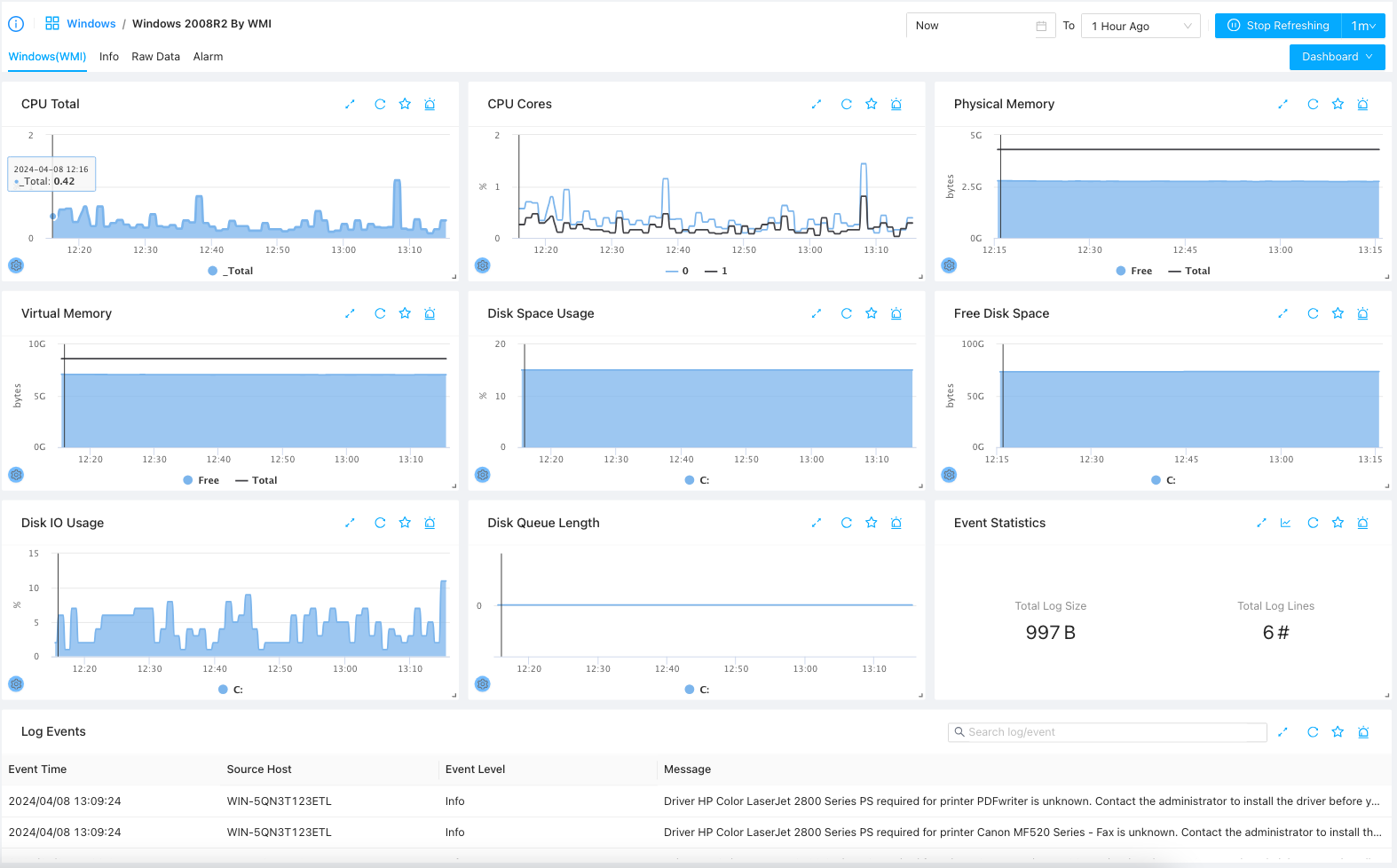
Here you can see the basic status of the server as well as the major event logs generated in the given time range.